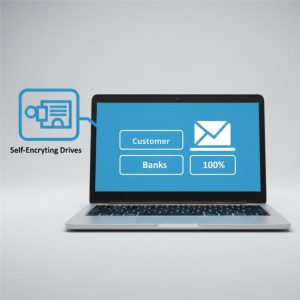Why Healthcare Providers Need Self-Encrypting Drives to Protect Patient Data
When Lives Depend on Data, Security Can’t Be Optional Hospitals save lives every day but behind every diagnosis and treatment lies equally sensitive patient data. From medical histories to lab reports and insurance records, healthcare organizations manage thousands of files daily. Losing that data or allowing it to leak can