🔒 Limited Time Offer
Free Opal Lock Licenses!Secure your data with Opal Lock today. Be among the first 1000 users to grab your free license. Hurry, don’t miss out! Download Opal Lock 1.2.0 now and start protecting your information with Opal Lock.
About Us
Fidelity Height specializes in software management of TCG self-encrypting drives. We are passionate about engineering streamlined solutions for our customers and providing them with tools to fully utilize their drives’ built-in hardware-based encryption.

Opal Lock Products

Opal Lock Lite
Opal Lock Lite offers a user-friendly solution for unlocking USB drives that support the Opal standard, a hardware-based encryption method. With Opal Lock Lite, you can easily unlock your compatible external USB drives, providing a secure and efficient way to access your encrypted data. Whether you're safeguarding sensitive information or simply ensuring privacy, Opal Lock Lite simplifies the process of unlocking your drives, enhancing both security and convenience.

Opal Lock USB
The USB version supports all basic functionalities of Opal Lock for up to five USB-mounted Opal Drives. On top of features supported by the Demo version, the USB version includes features such as setting up drive encryption and password protection, unlocking drives, changing password, and reverting setup.
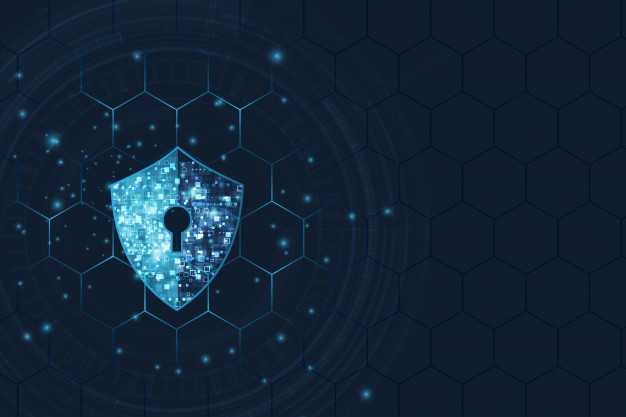
Opal Lock Standard
The Standard version supports all basic functionalities of Opal Lock for up to five Opal Drives, including internal drives. Standard version also includes setting up a pre-boot OS environment for unlocking drives when the boot drive is locked. With the Standard version, setting up drive encryption includes setting up the pre-boot OS environment on a bootable USB drive.

Opal Lock Premium
The Premium license for Opal Lock includes the capability to easily set up and manage multiple drives with a single click. A second password can be created with limited authority. Unlocking drives in the pre-boot OS environment using passwords stored on USB can be done automatically with Premium version.
READY TO START YOUR JOURNEY?
Opal Lock Features
Features | Lite | USB | Standard | Premium |
Supports up to five USB-mounted Opal Drive(s) on the system | ✓ | ✓ | ✓ | ✓ |
Supports internal Opal Drive(s) on the system (five total drives) | ✓ | ✓ | ||
Device Query to view additional information | ✓ | ✓ | ✓ | |
Set up supported Opal Drive(s) | ✓ | ✓ | ✓ | |
Save hashed password to USB to be used for authentication | ✓ | ✓ | ✓ | |
View Audit Log (access a drive’s event log) | ✓ | ✓ | ✓ | |
Unlock supported Opal Drive(s) | ✓ | ✓ | ✓ | ✓ |
Unlock with Pre-Boot Authentication | ✓ | ✓ | ||
Create Recovery USB drive | ✓ | ✓ | ||
Auto Unlock multiple drives with hashed password securely saved to USB | ✓ | ✓ | ✓ | ✓ |
Set up a second user password with limited authority | ✓ | |||
Mulitdrive Operations | ✓ | |||
Automatic Pre-Boot Authentication with password saved on USB | ✓ | ✓ |
Features | Lite | USB | Standard | Premium |
Supports up to five USB-mounted Opal Drive(s) on the system | ✓ | ✓ | ✓ | ✓ |
Supports internal Opal Drive(s) on the system (five total drives) | ✓ | ✓ | ||
Device Query to view additional information | ✓ | ✓ | ✓ | |
Set up supported Opal Drive(s) | ✓ | ✓ | ✓ | |
Save hashed password to USB to be used for authentication | ✓ | ✓ | ✓ | |
View Audit Log (access a drive’s event log) | ✓ | ✓ | ✓ | |
Unlock supported Opal Drive(s) | ✓ | ✓ | ✓ | ✓ |
Unlock with Pre-Boot Authentication | ✓ | ✓ | ||
Create Recovery USB drive | ✓ | ✓ | ||
Auto Unlock multiple drives with hashed password securely saved to USB | ✓ | ✓ | ✓ | ✓ |
Set up a second user password with limited authority | ✓ | |||
Mulitdrive Operations | ✓ | |||
Automatic Pre-Boot Authentication with password saved on USB | ✓ | ✓ |
Secure. Certified. Verified
Drive Status and Info
Scans & finds the Opal drive(s) on the system, then provides the drive status and information.
Setup
Users can set up a password to lock and unlock drives.
Unlock Drives
After password setup of a drive, user unlocks access to the drive with a pre-OS boot environment set up on the drive or a bootable USB, or by using a separate, unlocked Windows system.
Query Drive
View additional information about your drive.
View Audit Log
Access a drive’s event log.
Setup/Remove User
Set up a second password with limited authority.
USB Password
Save your password to a USB and use your USB to authenticate.
Our Blog
Preventing Data Breaches Due to Stolen Devices
Recently, a laptop stolen from the billing office of a healthcare company resulted in the exposure of personal and medical information of over...
Opal Lock Encryption Could Have Protected Stolen Laptop Data
Protecting sensitive information is critical, especially for organizations that handle a vast amount of personal data. Recently, a virtual care...
Securing Data Against Laptop Theft with Opal Lock
A recent breach involving a county health center in Oregon highlights the critical importance of robust data security measures. In April, a stolen...




