Unlocking the Power of Opal Lock: Seamless, Hardware-Level Data Encryption That Empowers You
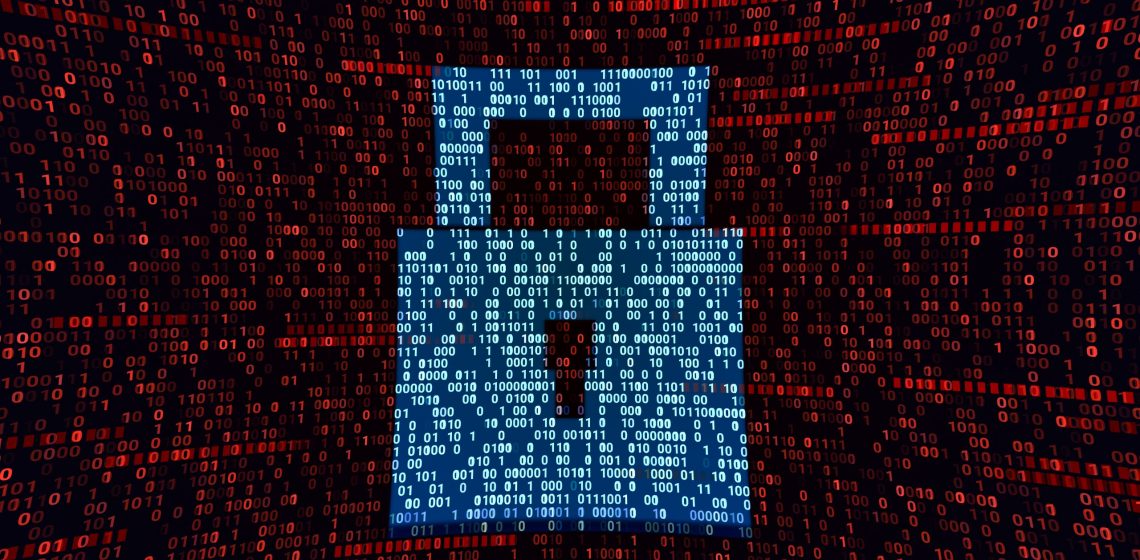
- Ravi Kumar
- Published on
In today’s digital landscape, the loss, theft, or exposure of sensitive data isn’t just inconvenient—it can be catastrophic. That’s why many users seek robust yet user‑friendly encryption solutions. Enter Opal Lock by Fidelity Height. Built upon industry‑standard Opal Self‑Encrypting Drive (SED) technology, Opal Lock delivers hardware‑based encryption that is virtually unbreakable—designed to protect your data at every turn. Whether you’re an individual relying on USB drives or an enterprise managing multiple encrypted drives, Opal Lock equips you with confidence and control.
Why Opal Lock Stands Out
1. Hardware-Level Encryption: Unmatched Security
Traditional software encryption protects data only when the OS is up and running. Hardware‑based encryption, as offered by Opal Lock, secures your data even if your drive is stolen—or physically accessed—because the encryption layer sits within the drive itself.
2. Multiple Product Options to Fit Your Needs
Opal Lock comes in various versions tailored to different needs:
- Opal Lock Lite – Unlock USB drives supporting the Opal standard with ease.
- Opal Lock USB – Adds password setup, changing, and drive setup features.
- Opal Lock Standard – Enables pre‑boot environments for unlocking boot drives.
- Opal Lock Premium – Advanced multi‑drive management, secondary limited‑authority passwords, and USB‑based unlocking.
3. Intuitive and Powerful
Despite its robust capabilities, Opal Lock offers an intuitive interface that handles drive detection, status display, audit logs, user setup, and even sanitization certificates. All in a streamlined desktop application.
4. Enterprise-Ready, Built to Scale
Whether you’re securing a single USB drive or managing a fleet of encrypted storage, Opal Lock scales. Premium features like secondary-authority passwords and mass‑drive management make it ideal for both personal and enterprise environments.
Who Needs Opal Lock?
- Professionals handling sensitive information (e.g., lawyers, healthcare providers, financial advisors): Prevent unauthorized data access even if the physical media is lost or misplaced.
- IT administrators and enterprises: Manage encryption keys, user access, and drive sanitization across devices—without compromising user experience.
- Everyday users: Protect personal files simply and confidently, with no security expertise required.
Getting Started with Opal Lock
- Choose the Right Edition:
- Use Opal Lock Lite if you simply need to unlock an Opal-compatible USB drive.
- Opt for USB, Standard, or Premium depending on whether you need encryption setup, pre-boot support, or multi-drive orchestration.
- Scan & Detect Drives:
Launch the app—Opal Lock automatically scans for compatible SEDs. - Set Up Password:
Secure your drive with a strong password. In Premium, consider adding a second, limited-authority password for controlled access. - Unlock and Use:
Use pre-boot or USB-based unlocking to access encrypted drives securely. - Manage & Audit:
Check audit logs, manage user access, and when needed, sanitize drives with certificates—ideal for regulated environments.
Frequently Asked Questions
Q1. What is an SED, and why is it better than software encryption?
A Self-Encrypting Drive (SED) encrypts data at the hardware level. This means even if the OS is bypassed or the drive removed, the data remains inaccessible without the key—unlike software encryption that only activates in a running environment.
Q2. Can I use Opal Lock Premium to manage multiple drives across a team?
Yes—Premium is built for scale. It allows batch drive management, a second password for restricted users, and seamless pre-boot unlocking across environments.
Q3. What happens if I forget my password?
Drive recovery depends on drive manufacturer capabilities—Opal Lock does not retain your password. Regular backups and secure password management are strongly recommended.
Q4. Is my data truly secure if someone physically takes my drive?
Yes. Hardware encryption ensures that without the proper credentials, the data remains locked—even if the drive is stolen or connected to another machine.
Q5. Can I sanitize drives before decommissioning?
Absolutely. Opal Lock includes sanitization tools and can generate sanitization certificates—a valuable feature for compliance and data lifecycle management.
Conclusion
In an age where data security is paramount, Opal Lock offers a powerful, flexible, and user-centric solution. It brings enterprise-level hardware encryption to your fingertips—whether you’re safeguarding a USB stick or orchestrating encryption across hundreds of drives. With intuitive features, scalable options, and robust security, Opal Lock empowers users and organizations alike.
Explore the right edition for your needs today and secure what matters most.

